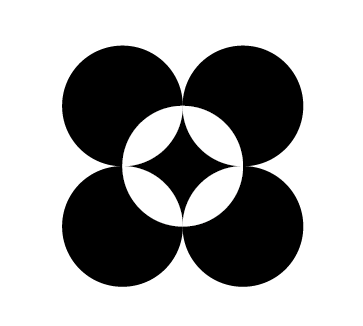Overview
Trendteller provides multiple ways to export your e-commerce data for analysis in external tools, integration with other systems, or archival purposes.Export Methods
CSV Export
Export raw data to CSV for Excel, Google Sheets, or other tools
PDF Reports
Generate formatted PDF reports with charts and visualizations
API Access
Programmatic access via GraphQL API for custom integrations
Scheduled Reports
Automated email delivery on a schedule
CSV Exports
Exporting from Dashboard
1
Apply Filters
Select the data you want to export:
- Date range
- Brand(s)
- Product categories
- Other filters
2
Choose Export
Click the “Export” button and select “CSV Export”
3
Select Fields
Choose which columns to include in your export:
- All fields
- Custom field selection
- Predefined templates
4
Download
File is generated and downloaded automatically:
- Format: UTF-8 encoded CSV
- Filename:
trendteller_export_YYYY-MM-DD.csv
Available Data Sets
- Orders
- Products
- Customers
- Analytics
Fields:
- Order ID, Date, Time
- Brand, Customer ID
- Total amount, Discount, Tax
- Shipping method, Status
- Payment method
- Items (expandable)
PDF Reports
Report Types
Executive Summary
Executive Summary
High-level overview with key metrics:
- Revenue and growth
- Top products and categories
- Customer insights
- AI forecasts and recommendations
Detailed Analytics
Detailed Analytics
Comprehensive analysis with charts:
- All major metrics with trends
- Product performance tables
- Customer segmentation
- Comparative analysis
Brand Comparison
Brand Comparison
Multi-brand comparative report:
- Side-by-side brand metrics
- Performance rankings
- Market share analysis
- Portfolio insights
Custom Reports
Custom Reports
Build your own report:
- Choose metrics and charts
- Add custom text sections
- Include/exclude brands
- Save as template
Generating PDF Reports
API Access
GraphQL API
Access all your data programmatically via GraphQL:See the API Reference for complete documentation on available queries and authentication.
Pagination
For large datasets, use pagination:Rate Limits
API rate limits depend on your plan:| Plan | Requests/Hour | Concurrent |
|---|---|---|
| Free | 100 | 2 |
| Pro | 1,000 | 10 |
| Enterprise | Custom | Custom |
Scheduled Reports
Setting Up Automated Reports
1
Create Report
Design your report with desired filters and layout
2
Set Schedule
Choose frequency:
- Daily (specific time)
- Weekly (day and time)
- Monthly (date and time)
- Custom (cron expression)
3
Configure Recipients
Add email addresses:
- Multiple recipients supported
- CC and BCC options
- Custom subject and message
4
Activate
Enable the scheduled report. You’ll receive the first report at the next scheduled time.
Report Formats
Scheduled reports can be sent as:Email with PDF
PDF report attached to email with summary in body
CSV Attachment
Raw data as CSV attachment for analysis
Dashboard Link
Email with link to interactive dashboard view
Slack/Teams
Post to Slack or Microsoft Teams channels
Data Integration
Webhooks
Receive real-time data updates via webhooks:order.created,order.updated,order.cancelledproduct.created,product.updated,product.deletedinventory.updated,inventory.low_stockforecast.generated,insight.created
Third-Party Integrations
Export data directly to other platforms:- Google Sheets
- Data Warehouses
- BI Tools
Automatic sync to Google Sheets:
- Real-time or scheduled updates
- Choose specific data tables
- Maintains formatting
Data Retention
Export Data Retention:
- CSV exports: Stored for 7 days
- PDF reports: Stored for 90 days
- API access: Real-time, no storage
- Scheduled reports: Last 30 reports stored
Best Practices
Regular Exports
Regular Exports
Export data regularly for backup:
- Weekly full data export
- Daily incremental exports
- Store in secure location
Filter Before Export
Filter Before Export
Apply filters to reduce file size:
- Export only necessary date ranges
- Select specific brands or categories
- Choose relevant fields only
Automate Where Possible
Automate Where Possible
Use scheduled reports instead of manual exports:
- Consistent timing
- No manual effort
- Reliable delivery